Have you put a Pinterest Board widget on your blog yet?
This may be old news to many, but it is new to me. I recently discovered I could add a widget to link to a specific Pinterest board on my blog posts. I love this and it's so easy even I can do it...which is saying something! The picture above is an example of what will show up on your blog after you have added the code.
Here's what you need to do to make this magic happen:
First go to the Pinterest Board you want to link to and then click on the 3 little dots in the upper right hand corner of your board, They are next to the button that says "Edit Board".
Once you do that you will see the option to "Make a widget". Simply click on it and the code you need will magically appear!
Now simply copy the code. The next part is in fact the trickiest part, but even as a new blogger I was able to make it work! After you have copied the code return to the blog post. You will need to switch from Compose to HTML at this point.
Once you have done that all you have to do is find the spot on your page where you want to the Pinterest Board to show and paste in the code you copied! I usually do this at the bottom of my post, but you could really do it anywhere you like.
Final step is to go back to "Compose" and preview your post to see if you are happy with the look and then save. It really is that simple!
One last note, Pinterest has a help page on building a widget for your blog and you can change the shape and look of how the board will look when you add it to your post. I happen to like the square look, but there are several to choose from.
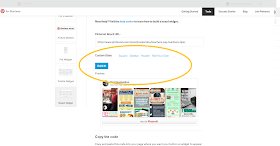 |
| Click to see the options |
Hope this helps!
Be sure to check out my Teachers Pay Teachers Tips board on Pinterest for more helpful ideas.
Follow Mom2punkerdoo's board Teachers Pay Teachers Tips on Pinterest.
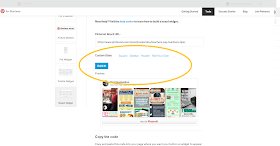







Had no idea you could do this til you helped me learn! Thanks so much. It is so helpful to know how to put them in the post, but also to be able to follow the boards easily.
ReplyDeleteI am glad I could help Carla! I feel like I am the one with still so much to learn. Thanks for the inspirations to try to make a tutorial!
Delete